With moOde version 7.4 comes a system backup & restore. This article provide some details about the backup/restore.
Luckly moOde 7.4 comes , besides an full image, also as an update for existing 7.3 systems.
- The backup mananger can be used in the following scenario’s:
- Backup and restore to the same moOde version.
- Backup and restore to a new moOde version.
- Backup and restore to a new moOde version.
- Backup and restore to an older moOde version.
All source and target systems should run at least 7.4 or higher.
When restoring to a different version, no supported settings will be dropped.
Restoring to an older version is supported as long as it will not take development effort to support it.
Backup content
What does a backup contains:
- system configuration
- radio stations
- camilladsp configuration and ir files
- if used background image
The same system configuration as with autocfg is supported. Practical that means a lot of settings are supported, but not all yet.
Camilladsp configuration files are restored, but in case of breaking format changes not automatically upgraded. Keep an eye on the changelog of the camilladsp project it self.
Where to find the backup & restore tools?
On System Config page a backup/restore section is present to start the backup or restore dialog.
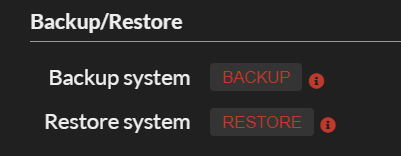
How to create a backup
On the backup page several options are available. When your system runs on WiFi a WiFi password needs to be provided.
To support customomazations out of the box an optional a script can be provided that will be executed on restore.
The radio stations exists out of the the system defined ones (moOde) and use defined ones (called Other in moOde).
If you want to save some space, you could leave the system defined ones out of the backup.
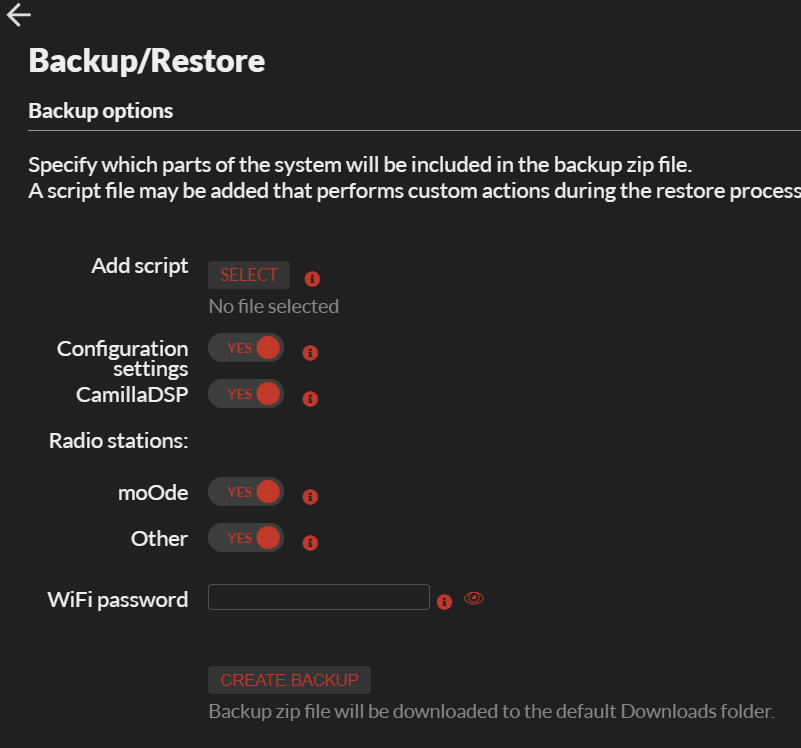
After your press the create backup button a zip file will be downloaded with the backup.
Restoring a backup
There are two ways to restore an backup:
- Through the graphical user interface in the browser
- Restoring a backup on the initial boot of a system
Through the web GUI
- Go the System Config page and press the restore button.
- Press select backup file and upload a backup
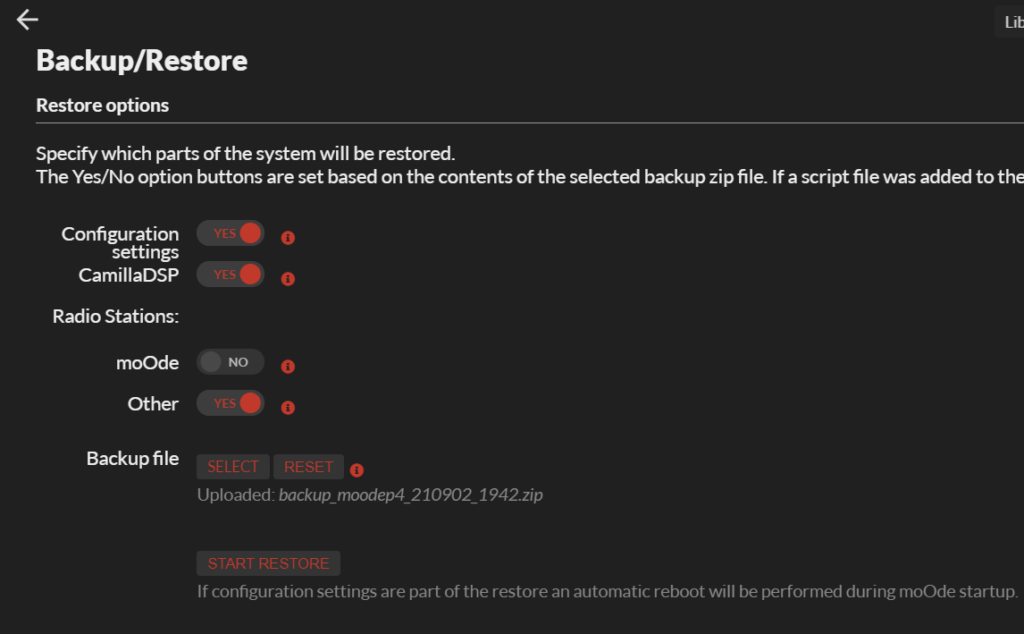
- Only the option present in the backup are enabled. You can still disable the restore of parts that are present in the backup.
- As last step press the Start Restore button.
If the restore also restores the system configuration settings, automatically the system will reboot twice. It can take a few minutes to complete. Probably you will have to refresh/reload browser manually.
Through the initial boot
This is an easy way to restore backup of reconfigure systems on (initial) boot. Downside is that there is no way to select what to restore from the backup. Make sure the backup contains only the parts you want to restore. For example leave out the system defined radio stations.
Usage:
After burning a fresh SDCard, simply place the backup in the boot partition with the name moodebackup.zip.
For the brave
The backup / restore is based on a number of commandline tools which also can be called directly from commandline.
Especially the radio station backup restore have extended options.
The tools are:
- moodeutl – for generating autocfg settings
- stationmanager.py – system backup files are compatible with stationmanager.py
- backupmanager.py – used both moodeutl and stationmanager.py
The tools contain command line help with -h|--help.
